| Lesson 9 | Using the Remote Installation Preparation wizard |
| Objective | Create and image using the Remote Installation wizard. |
Using Remote Installation Preparation Wizard
You use the Remote Installation Preparation wizard to create an image of the source computer on the RIS server. When you create an image on an RIS server by using this wizard, the image automatically appears as an installation option when the Client Installation wizard is run from a client computer. This happens because the Remote Installation Preparation wizard automatically creates the .sif file and places it in the appropriate folder. After you finish configuring the source computer, the next step is to create the image by running the Remote Installation Preparation wizard. The wizard will:
- Configure the source computer to a generic state, removing all unique settings such as the unique security identifier (SID) of the computer, computer name, and any registry settings unique to that system
- Create the RIPrep image on the specified RIS server image partition.
- Create an answer file and associate it with the newly created RIPrep image.
Create RIPrep image
The following Slide Show describes the process of creating a RIPprep image.


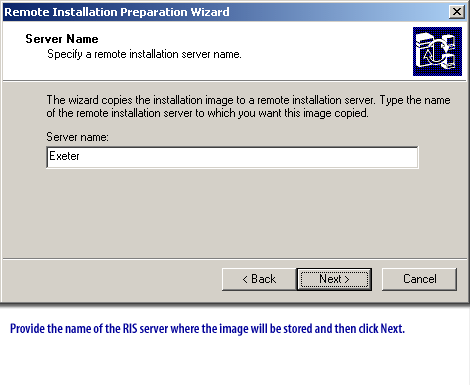
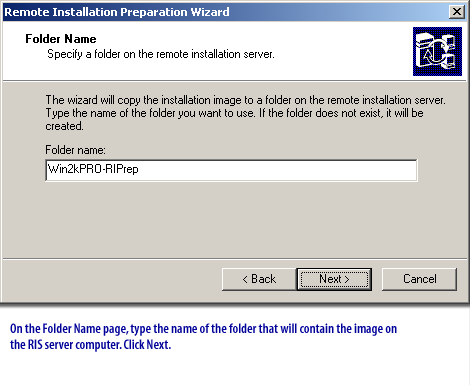

The Remote Installation Preparation wizard creates an image on a single RIS server only. If you want to maintain an image on multiple RIS servers for load balancing or fault tolerance, you need to manually copy that image to each RIS server. Another solution is to use Systems Management Server to manage the replication of images to multiple RIS servers.
CD-based images versus RIPrep images
There are some basic differences between the plain vanilla image that you create when you configure the RIS serverand the images you create using RIPrep.
Common Problems setting up RIS server
It is important for you to develop an idea of some of the potential difficulties you might encounter while setting up a RIS server or installing an image on a client computer and to identify solutions.
The next lesson wraps-up this module.
The next lesson wraps-up this module.
Identifying RIS server problems and solutions
Identifying solutions to RIS problems
The following table provides possible solutions for common problems with setting up a RIS server.| Problem | Possible solution |
| Client computers display a BootP message but do not display the DHCP message. | Determine whether non-RIS clients can obtain an IP address. If they cannot, make sure that the DHCP server is online, authorized, and has a defined and activated IP address scope. Make sure that DHCP packets are being routed. |
| Client computers display the DHCP message but do not display the Boot Information Negotiations Layer (BINL) message. | Verify that the RIS server is online and authorized. Make sure that DHCP packets are being routed. |
| Client computers display the BINL message but cannot connect to the RIS server. | Restart the NetPC Boot Service Manager (BINLSVC) service on the RIS server. |
| Client computers cannot connect to a RIS server by using the RIS Startup disk. | In the Remote Boot Disk Generator utility, click Adapter List to verify that the RIS Startup disk supports the client network adapter. |
| You press F12 and the remote startup initiates, but the client computer cannot connect to an RIS server. | Make sure that the client PXE ROM is version .99c or later. Start the computer, and check the PXE ROM messages that appear on the screen. |
| The expected installation options are not available to a user. | Check for Group Policy conflicts. Another Group Policy object may have taken precedence over the Group Policy object assigned to the installation options. |
Using-remote Installation preparation Wizard - Exercise
Click the Exercise link below to apply your knowledge about RIS.
Using Remote Installation Preparation Wizard - Exercise
Using Remote Installation Preparation Wizard - Exercise