| Lesson 6 | Configure modem and cable ports |
| Objective | Configure modem and cable ports. |
Configure Modem and Cable Ports using Routing and Remote Access Service (RRAS)
Routing and Remote Access Service (RRAS) is still available in Windows Server 2022. It remains a component that you can install and use to set up various networking services like VPN, NAT, and routing. While it's true that Microsoft has been gradually shifting towards newer technologies like Always On VPN for remote access scenarios, RRAS is still a viable option for specific use cases and environments.
If you're planning to use RRAS in Windows Server 2022, you can find plenty of guides and resources online to help you with the installation and configuration process.
Connectivity Hardware Windows Administrator managing Windows Server 2022
As a Windows Administrator managing a Windows Server 2022 environment, it’s essential to have a variety of connectivity hardware to ensure smooth operation, support diverse network configurations, and handle various administration tasks. Here’s a list of key hardware that should be at your disposal:
This range of hardware will ensure that a Windows Server 2022 administrator has the necessary tools for efficient server management, redundancy, and reliable connectivity, both locally and remotely. Would you like more information on setting up or configuring any of these components? However, you should carefully check the Hardware Compatibility List to be sure your modem is supported before planning to use your particular brand of modem with Windows 2022. For example, if you are still using a modem such as the very popular US Robotics 28.8 Sportster series, you'll discover that while Windows 2000 will find the modem, it will report it as an "unknown modem."
Note: Windows 2000 has been reported to be very finicky with COM ports as well, so if you are planning to install an internal modem, plan for some extra time for the installation. When RRAS is started for the first time, Windows 2000 automatically detects any modems that are installed and creates modem ports for them. Windows 2000 also creates ports for each parallel or serial cable connection that it detects. You can also configure these ports manually under Ports in the console tree of Routing and Remote Access.
- Network Interface Cards (NICs):
- Gigabit Ethernet NIC: Most servers will require at least one or more Gigabit Ethernet ports for reliable, high-speed network connectivity.
- 10 Gigabit Ethernet NIC: If your organization requires faster network speeds (for high traffic environments or data center management), 10Gb NICs are crucial.
- Redundant NICs: Having multiple NICs for network redundancy and failover is important for high availability setups.
- Switches:
- Managed Switches: These are essential for enterprise environments. They provide features such as VLAN configuration, QoS (Quality of Service), and port monitoring.
- 10 Gigabit Switches: For environments with higher network traffic or data center connectivity.
- PoE (Power over Ethernet) Switches: Useful for environments where devices like IP cameras, VoIP phones, or wireless access points need to be powered over the network.
- Cabling:
- CAT6/CAT6a Ethernet Cables: These provide sufficient speed and bandwidth for most environments up to 10Gbps.
- Fiber Optic Cables: For long-distance, high-speed connections, especially between server rooms or data centers.
- Cable Management Tools: Velcro straps, cable trays, and labeling tools for clean and manageable server racks.
- Wireless Connectivity:
- Wi-Fi Access Points: These can provide wireless connectivity to the server room for mobile devices, remote laptops, and tablets for administrative tasks.
- Wi-Fi 6 (802.11ax) or Wi-Fi 5 (802.11ac): These standards offer high performance and efficiency in modern enterprise networks.
- Storage Connectivity:
- RAID Controller Cards: For managing server storage with redundancy and performance benefits.
- SAS (Serial Attached SCSI) Cards: For connecting high-speed enterprise storage devices.
- Fiber Channel (FC) or iSCSI Cards: For connecting to SAN (Storage Area Networks) environments.
- NVMe Storage: High-speed storage interfaces, important for fast access in servers and data centers.
- Remote Access Hardware:
- KVM Switches (Keyboard, Video, Mouse): For managing multiple servers from a single console. Many modern KVMs provide IP-based access for remote management.
- Out-of-Band Management Hardware (ILO, iDRAC, etc.): Out-of-band management cards from major vendors (HP’s ILO, Dell’s iDRAC) allow remote management of the server even when the OS is not functioning.
- Security &smp; VPN Appliances:
- Firewalls and VPN Devices: For securing server communications and providing secure remote access to the server network.
- Multi-Factor Authentication (MFA) Hardware: For administrators to securely authenticate into the network.
- Backup & Redundancy Hardware:
- NAS (Network Attached Storage): For centralized file storage and backups.
- External Backup Devices: Tape drives, or external hard drives, for offline backups.
- UPS (Uninterruptible Power Supply): To provide battery backup for servers in case of a power failure, ensuring continuity and graceful shutdowns.
- Network Testing and Monitoring Tools:
- Network Analyzers: For testing cables and diagnosing network issues.
- Wi-Fi Survey Tools: To ensure proper wireless coverage and signal strength.
- Bandwidth Monitoring Tools: Hardware that helps monitor traffic, bandwidth, and detect bottlenecks in the network.
- Load Balancers: Hardware Load Balancers: For distributing network traffic across multiple servers, ensuring availability and improving performance.
- VPN/Remote Access Hardware:
- Dedicated VPN Appliances: For setting up secure remote access connections, which are especially crucial for managing remote servers or users.
- Mobile Broadband Routers: As a backup to provide remote connectivity in case the main network is down.
- Redundant Power Supplies and Cooling:
- Redundant Power Supplies: Ensure uninterrupted operation in case one power source fails.
- Cooling Devices: Rack-mounted cooling devices, such as fans or air conditioning units, for maintaining proper server temperatures.
- Firewall and Security Devices:
- Enterprise-Grade Firewalls: To ensure secure traffic flow and prevent unauthorized access to the network.
- Intrusion Detection/Prevention Systems (IDS/IPS): For detecting and responding to potential network security breaches.
- IP Telephony Equipment:
- VoIP Gateway: In case your environment integrates VoIP systems with the network infrastructure.
This range of hardware will ensure that a Windows Server 2022 administrator has the necessary tools for efficient server management, redundancy, and reliable connectivity, both locally and remotely. Would you like more information on setting up or configuring any of these components? However, you should carefully check the Hardware Compatibility List to be sure your modem is supported before planning to use your particular brand of modem with Windows 2022. For example, if you are still using a modem such as the very popular US Robotics 28.8 Sportster series, you'll discover that while Windows 2000 will find the modem, it will report it as an "unknown modem."
Note: Windows 2000 has been reported to be very finicky with COM ports as well, so if you are planning to install an internal modem, plan for some extra time for the installation. When RRAS is started for the first time, Windows 2000 automatically detects any modems that are installed and creates modem ports for them. Windows 2000 also creates ports for each parallel or serial cable connection that it detects. You can also configure these ports manually under Ports in the console tree of Routing and Remote Access.
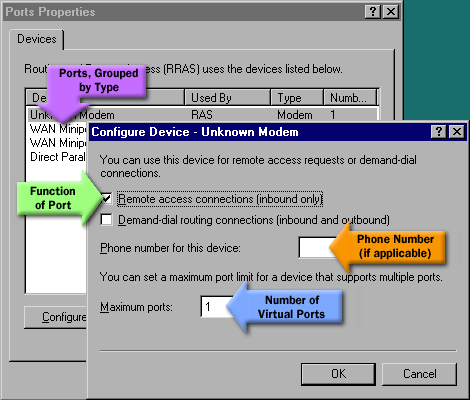
Configuring Modem and Cable Ports To configure modem or cable ports, perform the following steps:
- Open Routing and Remote Access from the Administrative Tools menu.
- In the console tree of Routing and Remote Access, open the Properties dialog box for Ports.
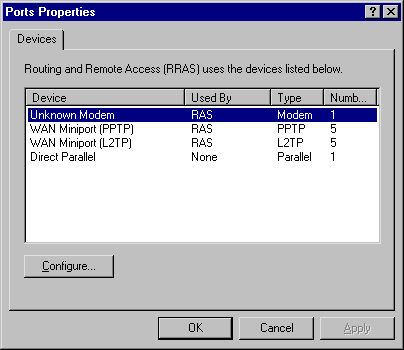
- In the Ports Properties dialog box, select a device, and then click Configure.
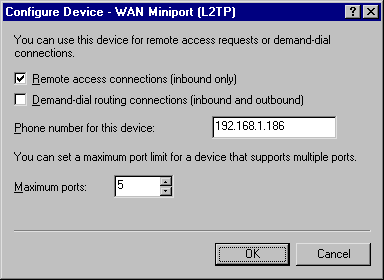
- Modem, parallel, and serial ports are listed individually, but are grouped together and can be configured either individually or together. To configure several ports simultaneously, press Ctrl or Shift while you select multiple ports, and then click Configure.
- In the Configure Ports dialog box, select the Remote access (inbound) check box to enable inbound connections.
- If you are configuring a modem port, type a phone number.
- Click OK in the Configure Ports and Ports Properties dialog boxes.